Your cart is currently empty!
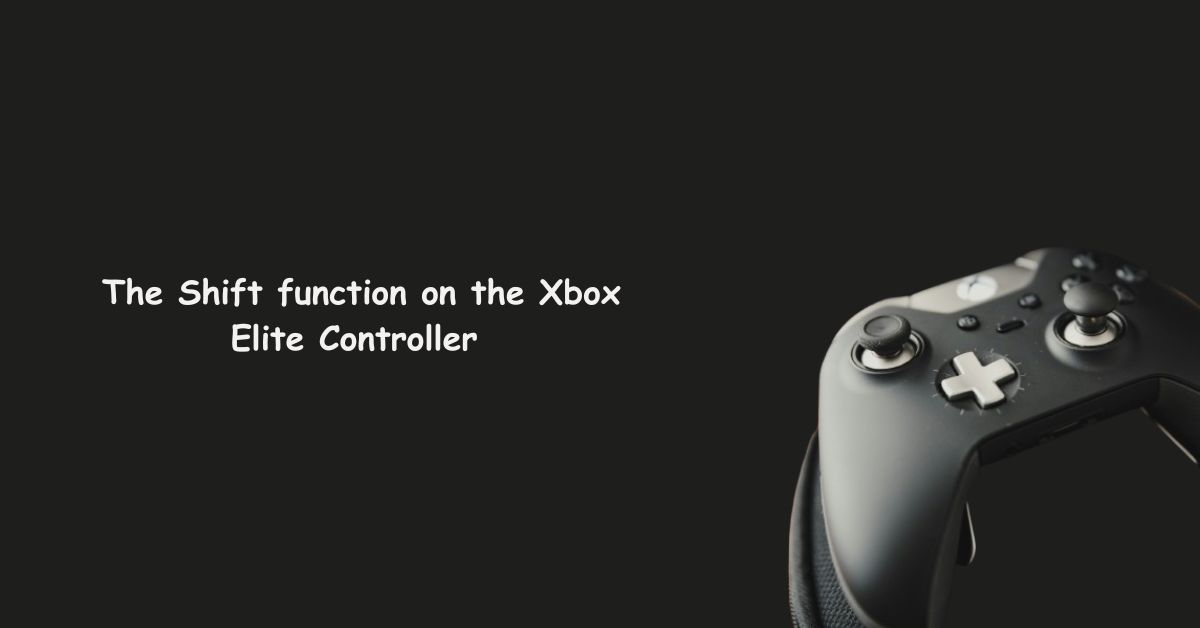
What Does Shift Mean on Xbox Elite Controller? | Full Guide
The Shift function on the Xbox Elite Controller, particularly the Series 2, is a game-changer for avid gamers who want more control and customization during gameplay. But what does the term “Shift” actually mean on this advanced controller? If you’ve ever wondered how you can get the most out of your Xbox Elite Controller by using the Shift function, this article will walk you through everything you need to know. We’ll cover the ins and outs of the Shift button, how it works, and why it’s such a powerful feature.
What Does Shift Mean on Xbox Elite Controller?
The Shift function on the Xbox Elite Controller is similar to the Shift key on a keyboard. It allows users to assign two different functions to a single button, maximizing the controller’s capabilities. This is especially helpful in games where quick action and responsiveness are critical. By using the Shift function, players can make the most of their limited button options without having to sacrifice control or comfort.
How Does the Shift Function Work?
The concept behind the Shift function is simple but brilliant. You assign one of the buttons or paddles on your Elite Controller as the Shift key. Once this key is held down, other buttons take on new functions. For instance, if you assign one of the paddles as the Shift key, pressing it while using another button can change its action from a jump to a reload.
This essentially doubles the action options available, much like how holding Shift on a keyboard changes the output of other keys.
Benefits of Using the Shift Function
The Shift function is incredibly useful for gamers who want more control without needing to move their thumbs off the analog sticks. This can be a game-changer in fast-paced titles where every second counts. Here are a few key benefits:
- Increased Functionality: Shift allows you to map multiple actions to a single button, meaning you no longer need to rely on complex finger gymnastics.
- More Control: By keeping your thumbs on the sticks, you maintain control over your movements even when performing different actions.
- Improved Speed: In competitive games, even a split second can make a difference. With Shift, you can execute actions faster and more efficiently.
Customizing the Shift Function
One of the best features of the Xbox Elite Controller is its customization. Through the Xbox Accessories app, you can configure the Shift function to fit your personal preferences. Want the Shift button to be a paddle or one of the face buttons? No problem. Want certain actions to be shifted only when you press the Shift key? Done.
This flexibility lets players tailor their controller to specific games or gameplay styles.
Examples of Shift Function Use in Games
The Shift function shines in games that require quick reactions and multiple inputs. Here are a few examples:
- First-Person Shooters (FPS): In games like Call of Duty or Warzone, the Shift function can be used to manage multiple commands without needing to move your thumbs off the stick. Assign a Shift key to a paddle, and you can use the Shift function to change from crouching to inventory management with ease.
- Racing Games: Players can use the Shift function to toggle between acceleration and boost modes, allowing for better handling during intense races.
- Platformers: For games that require quick jumps and secondary actions, Shift enables players to double their options, keeping their fingers on the essential movement keys.
Using Shift for Complex Commands
For complex games like Rainbow Six Siege or Apex Legends, using the Shift function allows you to access secondary commands without losing control. In Rainbow Six Siege, for example, you can assign lean actions to Shift functions, allowing you to keep moving while still aiming down sights. It helps reduce the mental load during gameplay, letting you focus more on strategy.
Dual Functionality: A Closer Look
The Dual Functionality aspect of the Shift function allows for a seamless transition between two different commands. Once the Shift button is pressed, every other button assigned under this mode takes on an alternate role. For instance, one paddle can be used to jump when tapped but act as a reload when the Shift button is held down.
This versatility opens up many possibilities for more immersive gameplay without sacrificing control.
How to Set Up the Shift Function
Setting up the Shift function is a straightforward process via the Xbox Accessories app. Here’s a simple guide:
- Open the Xbox Accessories App on your console or PC.
- Select your Elite Controller.
- Choose the button or paddle you want to act as your Shift key.
- Assign secondary actions to the other buttons while the Shift key is held.
And there you go! Your controller is now set to maximize its button potential.
Is Shift Function Worth It for Casual Gamers?
While the Shift function is an excellent feature for competitive gamers, you might wonder whether it’s useful for casual gamers. The short answer is yes! Even in less demanding games, the ability to map multiple commands to a single button makes gameplay more intuitive and fluid.
The Role of the Xbox Accessories App
The Xbox Accessories app is where all the magic happens. Through this app, you can:
- Remap buttons
- Assign the Shift function
- Create and save custom profiles for different games
This app allows you to take full advantage of the Elite Controller’s features and fine-tune your gaming experience.
Comparing the Shift Function to Hall Effect Joysticks
If you’re interested in the mechanics of controllers, you might also want to learn about Hall Effect joysticks. These joysticks offer better durability and precision compared to standard analog sticks, making them an excellent pairing with the Elite Controller.
For more information, check out our guide on the best Hall Effect Xbox controller or learn about the Hall Effect joystick technology here.
Why Shift Matters for Competitive Players
For competitive players, every action matters. The Shift function helps streamline gameplay by allowing players to access secondary actions without removing their thumbs from the sticks. In the heat of battle, this makes all the difference between winning and losing. By maximizing the potential of each button, you stay one step ahead of the competition.
FAQs About the Shift Function on Xbox Elite Controller
1. How do I activate the Shift function on my Xbox Elite Controller?
You can activate the Shift function using the Xbox Accessories app by assigning a Shift key to a button or paddle.
2. What is the purpose of the Shift function on Xbox Elite Controller?
The Shift function allows you to assign dual actions to a single button, expanding the controller’s functionality.
3. Can I use the Shift function in all games?
Yes, the Shift function can be used in all games. However, it is especially useful in games that require complex commands.
4. Does the Shift function make a big difference for competitive gaming?
Yes, it can significantly improve your control and reaction time by keeping essential commands close at hand.
5. Can I customize the Shift function to my liking?
Absolutely! You can fully customize the Shift function through the Xbox Accessories app, making it a versatile tool for all players.
Leave a Reply